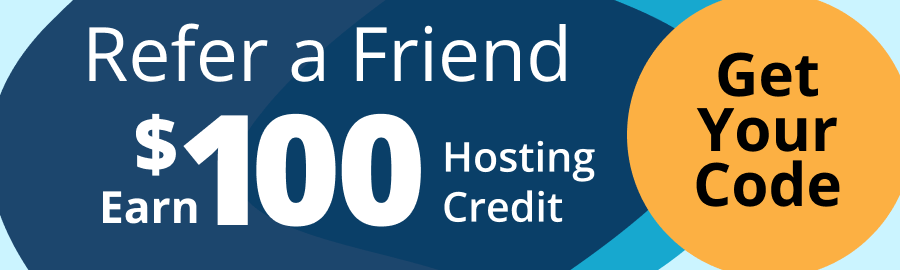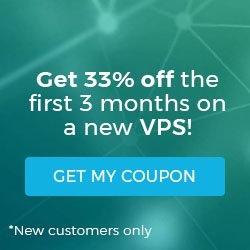How to Install Apache 2 on Ubuntu 18.04
Apache is the most popular web server software in use today. Its popularity is earned through its stability, speed, and security. Most likely if you are building out a website or any public facing app, you’ll be using Apache to display it. At the time of this writing, the most current offering of Apache is 2.4.39, and it is the version we will be using to install on our Ubuntu VPS server. Let’s get started!

Step 1: Update and Upgrade the apt tool to ensure we are working with the latest and greatest.
sudo apt update && upgrade
Step 2: Install Apache and select Y when prompted.
sudo apt install apache2
Step 3: Now that we have installed Apache we have to start the service.
systemctl start apache2
Step 4: Enabling Apache will automatically start the web server whenever the server is turned on.
systemctl enable apache2
Verify Apache by visiting the server’s IP or hostname; you’ll see Apache’s default page.

Optional: Install and Enable PHP
Depending on your needs, say a website that has PHP code, you may also want to install and enable PHP.
apt install php libapache2-mod-php php-mysqlSpoiler alert, Ubuntu 18.04’s default is PHP is 7.2, the latest and greatest. You’ll see this value reflected when using:
php --versionOutput:
PHP 7.2.15-0ubuntu0.18.04.2 (cli) (built: Mar 22 2019 17:05:14) ( NTS )
Copyright (c) 1997-2018 The PHP Group
Zend Engine v3.2.0, Copyright (c) 1998-2018 Zend Technologies
with Zend OPcache v7.2.15-0ubuntu0.18.04.2, Copyright (c) 1999-2018, by Zend Technologies
Where Is Apache’s Configuration Files?
So, what’s next? As stated before, Apache can be a prerequisite for other applications or, it may be where you serve your website(s) from. Some important files are located on Apache’s default page; Here is a small snippet of those file locations:

There are multiple ways to set up Apache to specifically meet your needs. As a Liquid Web customer, you’ll enjoy the 24/7/365 support along with knowledgeable technicians at your fingertips to answer any questions you may have! Check out what we can do for you!
Related Articles:
About the Author: Justin Palmer
Our Sales and Support teams are available 24 hours by phone or e-mail to assist.
Latest Articles
How to Edit Your DNS Hosts File
Read ArticleHow to Edit Your DNS Hosts File
Read ArticleMicrosoft Exchange Server Security Update
Read ArticleHow to Monitor Your Server in WHM
Read ArticleHow to Monitor Your Server in WHM
Read Article