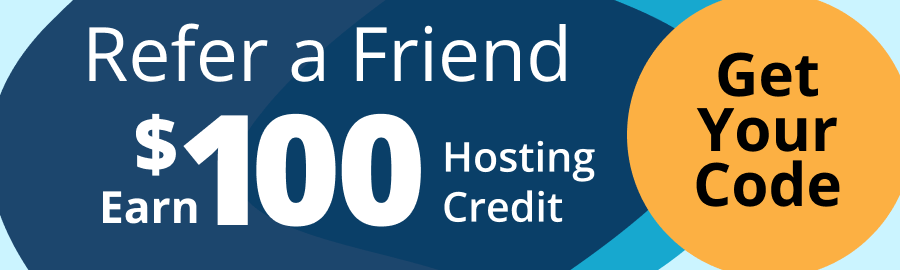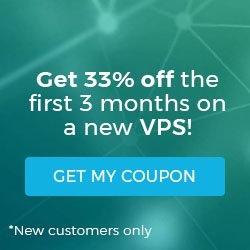Setting up an Email Client
Setting up email in a client such as Outlook or Mac Mail on your cPanel server for the first time can be a bit complicated, but once you know a few key pieces of information, you can get almost any email client up and running quickly.
While each program’s setup process is going to be slightly different, the cPanel email settings below will apply to Outlook, Mac Mail, Thunderbird, Android, iOS Mail, or any other email client. You can access the specific cPanel email settings for your domain and learn how to set up specific email clients at How To Set Up Any Email Client.
Secure (SSL/TLS) Connections
- Both the incoming and outgoing servers will use your hostname (the server name, as opposed to the domain name): host.yourdomainname.com
- IMAP Port: 993
- POP3 Port: 995
- SMTP Port: 465 or 587 (the latest versions of popular mail clients such as Outlook and most Apple mail clients may require you to use port 587 for SMTP)
Standard (non-SSL) Connections
- Both the incoming and outgoing server names will be your domain name: mail.yourdomainname.com (or simply yourdomainname.com)
- IMAP Port: 143
- POP3 Port: 110
- SMTP Port: 25 or 587 (the latest versions of popular mail clients such as Outlook and most Apple mail clients may require you to use port 587 for SMTP)
Authentication Is Required for All Email Connections
- Regardless of whether you’re using a secure or standard connection, please note that authentication is required for IMAP, POP3, and SMTP. This typically is configured in an email client by a checkbox such as “This server requires authentication”. If you have such a setting, it must be enabled.
Find Detailed Information in Our Knowledge Base
- Learn how to create a new email address in cPanel at Creating Email Addresses in cPanel.
- Find instructions to set up your email account in any email client at How to Set up any Email Client.
- For detailed instructions to set up your email account in popular email clients, visit:
- How to Set up Email in Outlook 2016
- How to Set up Email in Outlook 2013
- How to Set up Email in Outlook 2010
- How to Set up Email in Thunderbird
- How to Set up Email in OS X 10.11
- How to Set up Email in OS X 10.5
- How to Set up Email in How to Set up Email on an iPhone or iPad in iOS 9
- How To Set up Email on Android
Related Articles:
About the Author: dpepper
Our Sales and Support teams are available 24 hours by phone or e-mail to assist.
Latest Articles
How to Edit Your DNS Hosts File
Read ArticleHow to Edit Your DNS Hosts File
Read ArticleMicrosoft Exchange Server Security Update
Read ArticleHow to Monitor Your Server in WHM
Read ArticleHow to Monitor Your Server in WHM
Read Article